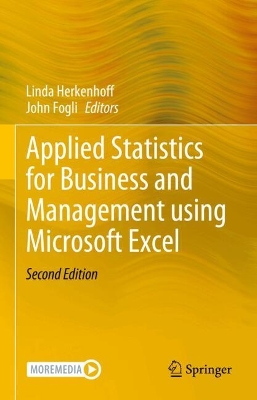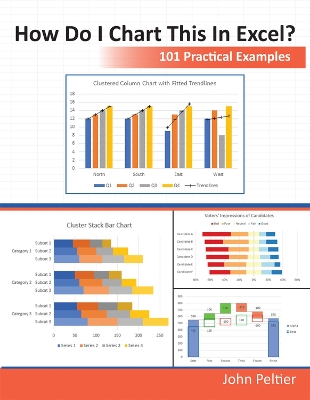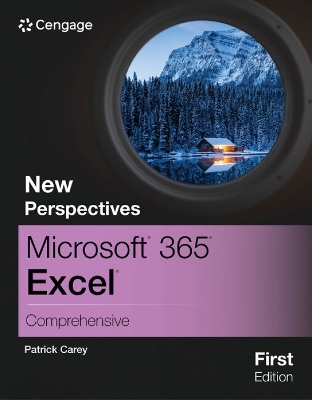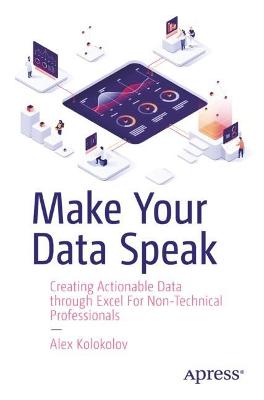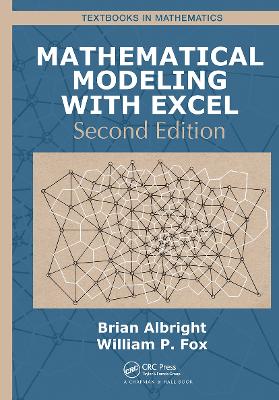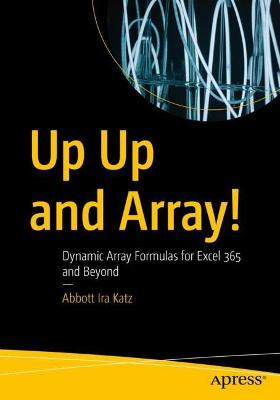Teach Yourself VISUALLY Excel 365
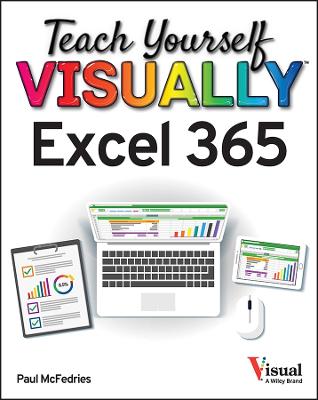 -15%
portes grátis
-15%
portes grátis
Teach Yourself VISUALLY Excel 365
McFedries, Paul
John Wiley & Sons Inc
10/2022
320
Mole
Inglês
9781119933625
15 a 20 dias
676
Descrição não disponível.
Chapter 1 Getting Started with Excel
Getting to Know Excel 4
Start Excel on the Desktop 6
Navigate to Excel for the Web 7
Tour the Excel Window 8
Work with the Excel Ribbon 9
Chapter 2 Entering Data
Learning the Layout of a Worksheet 12
Understanding the Types of Data You Can Use 13
Enter Text into a Cell 14
Enter a Number into a Cell 16
Enter a Date or Time into a Cell 18
Edit Cell Data 20
Delete Data from a Cell 22
Chapter 3 Working with Ranges
Select a Range 26
Fill a Range with the Same Data 28
Fill a Range with a Series of Values 30
Flash Fill a Range 32
Move or Copy a Range 34
Insert a Row or Column 36
Insert a Cell or Range 38
Delete Data from a Range 40
Delete a Range 42
Hide a Row or Column 44
Freeze Rows or Columns 46
Merge Two or More Cells 48
Chapter 4 Working with Range Names
Understanding the Benefits of Using Range Names 52
Define a Range Name 54
Using Worksheet Text to Define a Range Name 56
Navigate a Workbook Using Range Names 58
Change a Range Name 60
Delete a Range Name 62
Chapter 5 Formatting Excel Ranges
Change the Font and Font Size 66
Apply Font Effects 68
Change the Font Color 70
Align Text Within a Cell 72
Center Text Across Multiple Columns 74
Rotate Text Within a Cell 76
Add a Background Color to a Range 78
Apply a Number Format 80
Change the Number of Decimal Places Displayed 82
Apply a Conditional Format to a Range 84
Apply a Style to a Range 86
Change the Column Width 88
Change the Row Height 90
Wrap Text Within a Cell 92
Add Borders to a Range 94
Copy Formatting from One Cell to Another 96
Chapter 6 Building Formulas
Understanding Excel Formulas 100
Build a Formula 102
Understanding Excel Functions 104
Add a Function to a Formula 106
Add a Range of Numbers 108
Build an AutoSum Formula 110
Add a Range Name to a Formula 112
Reference Another Worksheet Range in a Formula 114
Move or Copy a Formula 116
Switch to Absolute Cell References 118
Troubleshoot Formula Errors 120
Chapter 7 Manipulating Worksheets
Navigate a Worksheet 124
Rename a Worksheet 125
Create a New Worksheet 126
Move a Worksheet 128
Copy a Worksheet 130
Delete a Worksheet 132
Zoom In on or Out of a Worksheet 134
Split a Worksheet into Two Panes 136
Hide and Unhide a Worksheet 138
Chapter 8 Dealing with Workbooks
Create a New Blank Workbook 142
Create a New Workbook from a Template 144
Save a Workbook 146
Open a Workbook 147
Find Text in a Workbook 148
Replace Text in a Workbook 150
Chapter 9 Formatting Workbooks
Modify the Workbook Colors 154
Set the Workbook Fonts 156
Choose Workbook Effects 158
Apply a Workbook Theme 160
Add a Workbook Header 162
Add a Workbook Footer 164
Chapter 10 Importing Data into Excel
Understanding External Data 168
Import Data from an Access Table 170
Import Data from a Word Table 172
Import Data from a Text File 174
Import Data from a Web Page 176
Import Data from an XML File 178
Refresh Imported Data 180
Separate Cell Text into Columns 182
Chapter 11 Working with Tables
Understanding Tables 186
Get to Know Table Features 187
Convert a Range to a Table 188
Select Table Data 190
Insert a Table Row 192
Insert a Table Column 193
Delete a Table Row 194
Delete a Table Column 195
Add a Column Subtotal 196
Convert a Table to a Range 198
Apply a Table Style 199
Chapter 12 Analyzing with PivotTables
Understanding PivotTables 202
Explore PivotTable Features 203
Build a PivotTable from an Excel Range or Table 204
Refresh PivotTable Data 206
Add Multiple Fields to the Row or Column Area 208
Add Multiple Fields to the Data Area 210
Move a Field to a Different Area 212
Group PivotTable Values 214
Apply a PivotTable Filter 216
Chapter 13 Analyzing Data
Sort a Range or Table 220
Filter a Range or Table 222
Set Data Validation Rules 224
Create a Data Table 226
Summarize Data with Subtotals 228
Group Related Data 230
Analyze Data with Goal Seek 232
Highlight Cells That Meet Some Criteria 234
Highlight the Top or Bottom Values in a Range 236
Analyze Cell Values with Data Bars 238
Analyze Cell Values with Color Scales 240
Analyze Cell Values with Icon Sets 242
Chapter 14 Visualizing Data with Charts
Examine Chart Elements 246
Understanding Chart Types 247
Create a Chart 248
Create a Recommended Chart 250
Add Chart Titles 252
Add Data Labels 253
Position the Chart Legend 254
Display Chart Gridlines 255
Display a Data Table 256
Change the Chart Layout and Style 257
Select a Different Chart Type 258
Change the Chart Source Data 260
Move or Resize a Chart 262
Chapter 15 Adding Worksheet Graphics
Draw a Shape 266
Insert an Online Image 268
Insert a Photo from Your PC 270
Insert a SmartArt Graphic 272
Move or Resize a Graphic 274
Format a Picture 276
Chapter 16 Collaborating with Others
Add a Comment to a Cell 280
Protect a Worksheet's Data 282
Protect a Workbook's Structure 284
Save a Workbook to Your OneDrive 286
Send a Workbook as an Email Attachment 288
Save Excel Data as a Web Page 290
Make a Workbook Compatible with Earlier Versions of Excel 292
Mark Up a Worksheet with Digital Ink 294
Collaborate on a Workbook Online 296
Index 298
Getting to Know Excel 4
Start Excel on the Desktop 6
Navigate to Excel for the Web 7
Tour the Excel Window 8
Work with the Excel Ribbon 9
Chapter 2 Entering Data
Learning the Layout of a Worksheet 12
Understanding the Types of Data You Can Use 13
Enter Text into a Cell 14
Enter a Number into a Cell 16
Enter a Date or Time into a Cell 18
Edit Cell Data 20
Delete Data from a Cell 22
Chapter 3 Working with Ranges
Select a Range 26
Fill a Range with the Same Data 28
Fill a Range with a Series of Values 30
Flash Fill a Range 32
Move or Copy a Range 34
Insert a Row or Column 36
Insert a Cell or Range 38
Delete Data from a Range 40
Delete a Range 42
Hide a Row or Column 44
Freeze Rows or Columns 46
Merge Two or More Cells 48
Chapter 4 Working with Range Names
Understanding the Benefits of Using Range Names 52
Define a Range Name 54
Using Worksheet Text to Define a Range Name 56
Navigate a Workbook Using Range Names 58
Change a Range Name 60
Delete a Range Name 62
Chapter 5 Formatting Excel Ranges
Change the Font and Font Size 66
Apply Font Effects 68
Change the Font Color 70
Align Text Within a Cell 72
Center Text Across Multiple Columns 74
Rotate Text Within a Cell 76
Add a Background Color to a Range 78
Apply a Number Format 80
Change the Number of Decimal Places Displayed 82
Apply a Conditional Format to a Range 84
Apply a Style to a Range 86
Change the Column Width 88
Change the Row Height 90
Wrap Text Within a Cell 92
Add Borders to a Range 94
Copy Formatting from One Cell to Another 96
Chapter 6 Building Formulas
Understanding Excel Formulas 100
Build a Formula 102
Understanding Excel Functions 104
Add a Function to a Formula 106
Add a Range of Numbers 108
Build an AutoSum Formula 110
Add a Range Name to a Formula 112
Reference Another Worksheet Range in a Formula 114
Move or Copy a Formula 116
Switch to Absolute Cell References 118
Troubleshoot Formula Errors 120
Chapter 7 Manipulating Worksheets
Navigate a Worksheet 124
Rename a Worksheet 125
Create a New Worksheet 126
Move a Worksheet 128
Copy a Worksheet 130
Delete a Worksheet 132
Zoom In on or Out of a Worksheet 134
Split a Worksheet into Two Panes 136
Hide and Unhide a Worksheet 138
Chapter 8 Dealing with Workbooks
Create a New Blank Workbook 142
Create a New Workbook from a Template 144
Save a Workbook 146
Open a Workbook 147
Find Text in a Workbook 148
Replace Text in a Workbook 150
Chapter 9 Formatting Workbooks
Modify the Workbook Colors 154
Set the Workbook Fonts 156
Choose Workbook Effects 158
Apply a Workbook Theme 160
Add a Workbook Header 162
Add a Workbook Footer 164
Chapter 10 Importing Data into Excel
Understanding External Data 168
Import Data from an Access Table 170
Import Data from a Word Table 172
Import Data from a Text File 174
Import Data from a Web Page 176
Import Data from an XML File 178
Refresh Imported Data 180
Separate Cell Text into Columns 182
Chapter 11 Working with Tables
Understanding Tables 186
Get to Know Table Features 187
Convert a Range to a Table 188
Select Table Data 190
Insert a Table Row 192
Insert a Table Column 193
Delete a Table Row 194
Delete a Table Column 195
Add a Column Subtotal 196
Convert a Table to a Range 198
Apply a Table Style 199
Chapter 12 Analyzing with PivotTables
Understanding PivotTables 202
Explore PivotTable Features 203
Build a PivotTable from an Excel Range or Table 204
Refresh PivotTable Data 206
Add Multiple Fields to the Row or Column Area 208
Add Multiple Fields to the Data Area 210
Move a Field to a Different Area 212
Group PivotTable Values 214
Apply a PivotTable Filter 216
Chapter 13 Analyzing Data
Sort a Range or Table 220
Filter a Range or Table 222
Set Data Validation Rules 224
Create a Data Table 226
Summarize Data with Subtotals 228
Group Related Data 230
Analyze Data with Goal Seek 232
Highlight Cells That Meet Some Criteria 234
Highlight the Top or Bottom Values in a Range 236
Analyze Cell Values with Data Bars 238
Analyze Cell Values with Color Scales 240
Analyze Cell Values with Icon Sets 242
Chapter 14 Visualizing Data with Charts
Examine Chart Elements 246
Understanding Chart Types 247
Create a Chart 248
Create a Recommended Chart 250
Add Chart Titles 252
Add Data Labels 253
Position the Chart Legend 254
Display Chart Gridlines 255
Display a Data Table 256
Change the Chart Layout and Style 257
Select a Different Chart Type 258
Change the Chart Source Data 260
Move or Resize a Chart 262
Chapter 15 Adding Worksheet Graphics
Draw a Shape 266
Insert an Online Image 268
Insert a Photo from Your PC 270
Insert a SmartArt Graphic 272
Move or Resize a Graphic 274
Format a Picture 276
Chapter 16 Collaborating with Others
Add a Comment to a Cell 280
Protect a Worksheet's Data 282
Protect a Workbook's Structure 284
Save a Workbook to Your OneDrive 286
Send a Workbook as an Email Attachment 288
Save Excel Data as a Web Page 290
Make a Workbook Compatible with Earlier Versions of Excel 292
Mark Up a Worksheet with Digital Ink 294
Collaborate on a Workbook Online 296
Index 298
Este título pertence ao(s) assunto(s) indicados(s). Para ver outros títulos clique no assunto desejado.
Excel walkthroughs; excel tutorials; excel handbook; excel guide; excel 365 walkthroughs; excel 365 screenshots; excel 365 tutorials; excel 365 handbook; excel 365 guide; excel 365 instruction book; excel 365 help; excel 365 instructions
Chapter 1 Getting Started with Excel
Getting to Know Excel 4
Start Excel on the Desktop 6
Navigate to Excel for the Web 7
Tour the Excel Window 8
Work with the Excel Ribbon 9
Chapter 2 Entering Data
Learning the Layout of a Worksheet 12
Understanding the Types of Data You Can Use 13
Enter Text into a Cell 14
Enter a Number into a Cell 16
Enter a Date or Time into a Cell 18
Edit Cell Data 20
Delete Data from a Cell 22
Chapter 3 Working with Ranges
Select a Range 26
Fill a Range with the Same Data 28
Fill a Range with a Series of Values 30
Flash Fill a Range 32
Move or Copy a Range 34
Insert a Row or Column 36
Insert a Cell or Range 38
Delete Data from a Range 40
Delete a Range 42
Hide a Row or Column 44
Freeze Rows or Columns 46
Merge Two or More Cells 48
Chapter 4 Working with Range Names
Understanding the Benefits of Using Range Names 52
Define a Range Name 54
Using Worksheet Text to Define a Range Name 56
Navigate a Workbook Using Range Names 58
Change a Range Name 60
Delete a Range Name 62
Chapter 5 Formatting Excel Ranges
Change the Font and Font Size 66
Apply Font Effects 68
Change the Font Color 70
Align Text Within a Cell 72
Center Text Across Multiple Columns 74
Rotate Text Within a Cell 76
Add a Background Color to a Range 78
Apply a Number Format 80
Change the Number of Decimal Places Displayed 82
Apply a Conditional Format to a Range 84
Apply a Style to a Range 86
Change the Column Width 88
Change the Row Height 90
Wrap Text Within a Cell 92
Add Borders to a Range 94
Copy Formatting from One Cell to Another 96
Chapter 6 Building Formulas
Understanding Excel Formulas 100
Build a Formula 102
Understanding Excel Functions 104
Add a Function to a Formula 106
Add a Range of Numbers 108
Build an AutoSum Formula 110
Add a Range Name to a Formula 112
Reference Another Worksheet Range in a Formula 114
Move or Copy a Formula 116
Switch to Absolute Cell References 118
Troubleshoot Formula Errors 120
Chapter 7 Manipulating Worksheets
Navigate a Worksheet 124
Rename a Worksheet 125
Create a New Worksheet 126
Move a Worksheet 128
Copy a Worksheet 130
Delete a Worksheet 132
Zoom In on or Out of a Worksheet 134
Split a Worksheet into Two Panes 136
Hide and Unhide a Worksheet 138
Chapter 8 Dealing with Workbooks
Create a New Blank Workbook 142
Create a New Workbook from a Template 144
Save a Workbook 146
Open a Workbook 147
Find Text in a Workbook 148
Replace Text in a Workbook 150
Chapter 9 Formatting Workbooks
Modify the Workbook Colors 154
Set the Workbook Fonts 156
Choose Workbook Effects 158
Apply a Workbook Theme 160
Add a Workbook Header 162
Add a Workbook Footer 164
Chapter 10 Importing Data into Excel
Understanding External Data 168
Import Data from an Access Table 170
Import Data from a Word Table 172
Import Data from a Text File 174
Import Data from a Web Page 176
Import Data from an XML File 178
Refresh Imported Data 180
Separate Cell Text into Columns 182
Chapter 11 Working with Tables
Understanding Tables 186
Get to Know Table Features 187
Convert a Range to a Table 188
Select Table Data 190
Insert a Table Row 192
Insert a Table Column 193
Delete a Table Row 194
Delete a Table Column 195
Add a Column Subtotal 196
Convert a Table to a Range 198
Apply a Table Style 199
Chapter 12 Analyzing with PivotTables
Understanding PivotTables 202
Explore PivotTable Features 203
Build a PivotTable from an Excel Range or Table 204
Refresh PivotTable Data 206
Add Multiple Fields to the Row or Column Area 208
Add Multiple Fields to the Data Area 210
Move a Field to a Different Area 212
Group PivotTable Values 214
Apply a PivotTable Filter 216
Chapter 13 Analyzing Data
Sort a Range or Table 220
Filter a Range or Table 222
Set Data Validation Rules 224
Create a Data Table 226
Summarize Data with Subtotals 228
Group Related Data 230
Analyze Data with Goal Seek 232
Highlight Cells That Meet Some Criteria 234
Highlight the Top or Bottom Values in a Range 236
Analyze Cell Values with Data Bars 238
Analyze Cell Values with Color Scales 240
Analyze Cell Values with Icon Sets 242
Chapter 14 Visualizing Data with Charts
Examine Chart Elements 246
Understanding Chart Types 247
Create a Chart 248
Create a Recommended Chart 250
Add Chart Titles 252
Add Data Labels 253
Position the Chart Legend 254
Display Chart Gridlines 255
Display a Data Table 256
Change the Chart Layout and Style 257
Select a Different Chart Type 258
Change the Chart Source Data 260
Move or Resize a Chart 262
Chapter 15 Adding Worksheet Graphics
Draw a Shape 266
Insert an Online Image 268
Insert a Photo from Your PC 270
Insert a SmartArt Graphic 272
Move or Resize a Graphic 274
Format a Picture 276
Chapter 16 Collaborating with Others
Add a Comment to a Cell 280
Protect a Worksheet's Data 282
Protect a Workbook's Structure 284
Save a Workbook to Your OneDrive 286
Send a Workbook as an Email Attachment 288
Save Excel Data as a Web Page 290
Make a Workbook Compatible with Earlier Versions of Excel 292
Mark Up a Worksheet with Digital Ink 294
Collaborate on a Workbook Online 296
Index 298
Getting to Know Excel 4
Start Excel on the Desktop 6
Navigate to Excel for the Web 7
Tour the Excel Window 8
Work with the Excel Ribbon 9
Chapter 2 Entering Data
Learning the Layout of a Worksheet 12
Understanding the Types of Data You Can Use 13
Enter Text into a Cell 14
Enter a Number into a Cell 16
Enter a Date or Time into a Cell 18
Edit Cell Data 20
Delete Data from a Cell 22
Chapter 3 Working with Ranges
Select a Range 26
Fill a Range with the Same Data 28
Fill a Range with a Series of Values 30
Flash Fill a Range 32
Move or Copy a Range 34
Insert a Row or Column 36
Insert a Cell or Range 38
Delete Data from a Range 40
Delete a Range 42
Hide a Row or Column 44
Freeze Rows or Columns 46
Merge Two or More Cells 48
Chapter 4 Working with Range Names
Understanding the Benefits of Using Range Names 52
Define a Range Name 54
Using Worksheet Text to Define a Range Name 56
Navigate a Workbook Using Range Names 58
Change a Range Name 60
Delete a Range Name 62
Chapter 5 Formatting Excel Ranges
Change the Font and Font Size 66
Apply Font Effects 68
Change the Font Color 70
Align Text Within a Cell 72
Center Text Across Multiple Columns 74
Rotate Text Within a Cell 76
Add a Background Color to a Range 78
Apply a Number Format 80
Change the Number of Decimal Places Displayed 82
Apply a Conditional Format to a Range 84
Apply a Style to a Range 86
Change the Column Width 88
Change the Row Height 90
Wrap Text Within a Cell 92
Add Borders to a Range 94
Copy Formatting from One Cell to Another 96
Chapter 6 Building Formulas
Understanding Excel Formulas 100
Build a Formula 102
Understanding Excel Functions 104
Add a Function to a Formula 106
Add a Range of Numbers 108
Build an AutoSum Formula 110
Add a Range Name to a Formula 112
Reference Another Worksheet Range in a Formula 114
Move or Copy a Formula 116
Switch to Absolute Cell References 118
Troubleshoot Formula Errors 120
Chapter 7 Manipulating Worksheets
Navigate a Worksheet 124
Rename a Worksheet 125
Create a New Worksheet 126
Move a Worksheet 128
Copy a Worksheet 130
Delete a Worksheet 132
Zoom In on or Out of a Worksheet 134
Split a Worksheet into Two Panes 136
Hide and Unhide a Worksheet 138
Chapter 8 Dealing with Workbooks
Create a New Blank Workbook 142
Create a New Workbook from a Template 144
Save a Workbook 146
Open a Workbook 147
Find Text in a Workbook 148
Replace Text in a Workbook 150
Chapter 9 Formatting Workbooks
Modify the Workbook Colors 154
Set the Workbook Fonts 156
Choose Workbook Effects 158
Apply a Workbook Theme 160
Add a Workbook Header 162
Add a Workbook Footer 164
Chapter 10 Importing Data into Excel
Understanding External Data 168
Import Data from an Access Table 170
Import Data from a Word Table 172
Import Data from a Text File 174
Import Data from a Web Page 176
Import Data from an XML File 178
Refresh Imported Data 180
Separate Cell Text into Columns 182
Chapter 11 Working with Tables
Understanding Tables 186
Get to Know Table Features 187
Convert a Range to a Table 188
Select Table Data 190
Insert a Table Row 192
Insert a Table Column 193
Delete a Table Row 194
Delete a Table Column 195
Add a Column Subtotal 196
Convert a Table to a Range 198
Apply a Table Style 199
Chapter 12 Analyzing with PivotTables
Understanding PivotTables 202
Explore PivotTable Features 203
Build a PivotTable from an Excel Range or Table 204
Refresh PivotTable Data 206
Add Multiple Fields to the Row or Column Area 208
Add Multiple Fields to the Data Area 210
Move a Field to a Different Area 212
Group PivotTable Values 214
Apply a PivotTable Filter 216
Chapter 13 Analyzing Data
Sort a Range or Table 220
Filter a Range or Table 222
Set Data Validation Rules 224
Create a Data Table 226
Summarize Data with Subtotals 228
Group Related Data 230
Analyze Data with Goal Seek 232
Highlight Cells That Meet Some Criteria 234
Highlight the Top or Bottom Values in a Range 236
Analyze Cell Values with Data Bars 238
Analyze Cell Values with Color Scales 240
Analyze Cell Values with Icon Sets 242
Chapter 14 Visualizing Data with Charts
Examine Chart Elements 246
Understanding Chart Types 247
Create a Chart 248
Create a Recommended Chart 250
Add Chart Titles 252
Add Data Labels 253
Position the Chart Legend 254
Display Chart Gridlines 255
Display a Data Table 256
Change the Chart Layout and Style 257
Select a Different Chart Type 258
Change the Chart Source Data 260
Move or Resize a Chart 262
Chapter 15 Adding Worksheet Graphics
Draw a Shape 266
Insert an Online Image 268
Insert a Photo from Your PC 270
Insert a SmartArt Graphic 272
Move or Resize a Graphic 274
Format a Picture 276
Chapter 16 Collaborating with Others
Add a Comment to a Cell 280
Protect a Worksheet's Data 282
Protect a Workbook's Structure 284
Save a Workbook to Your OneDrive 286
Send a Workbook as an Email Attachment 288
Save Excel Data as a Web Page 290
Make a Workbook Compatible with Earlier Versions of Excel 292
Mark Up a Worksheet with Digital Ink 294
Collaborate on a Workbook Online 296
Index 298
Este título pertence ao(s) assunto(s) indicados(s). Para ver outros títulos clique no assunto desejado.